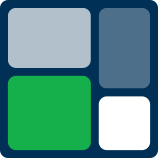How to Fix MSI Afterburner Errors and Get Back to Overclocking! 🛠️
How to Fix MSI Afterburner Errors and Get Back to Overclocking! 🛠️
Overclocking your GPU can seem like a daunting task, but tools like MSI Afterburner’s one-click Overclocking Scanner make it simple—until you run into an error. If you've encountered issues like "MSIOC Scanner x64.exe system error" or missing DLL files such as "msvcp140.dll" or "vcruntime140.dll," you’re not alone. In this guide, we’ll walk you through the exact steps to resolve these errors and get your overclocking scanner running smoothly again. Let’s dive in!
What Causes the MSI Afterburner Overclocking Scanner Error?
When using MSI Afterburner’s Overclocking Scanner, you might hit a frustrating roadblock: a system error message that says, “MSIOC Scanner x64.exe system error” followed by a note about missing DLL files. Specifically, the errors might mention:
- msvcp140.dll not found
- vcruntime140.dll not found
The root cause? These errors occur because your system is missing a vital component: the Microsoft Visual C++ Redistributable. This package contains important libraries required by many applications, including MSI Afterburner’s Overclocking Scanner. Thankfully, fixing this issue is straightforward, and we’ll guide you step-by-step through the solution.
Step-by-Step Guide to Fix the Error
Here’s a complete rundown of what to do if you encounter these errors:
1. Identify the Program Type
The error message tells us that the missing file is required by a 64-bit program (MSIOC Scanner x64.exe). This detail is crucial because it determines which version of the redistributable we need to install.
2. Download the Microsoft Visual C++ Redistributable
Thanks to a helpful tip from Reddit user Valgus, we know that downloading and installing the correct Microsoft Visual C++ Redistributable will fix the issue. Follow these steps:
- Visit the official Microsoft Visual C++ Redistributable download page on learn.microsoft.com.
- Scroll down to find the latest version (as of now, it’s version 14.42.34433.0).
- Download the x64 version (for 64-bit programs). You can also download the x86 version, but it’s not necessary for this specific issue.
3. Install the Redistributable
After downloading the file, follow these steps to install it:
- Locate the downloaded executable file on your system.
- Run the installer and agree to the license terms.
- Click “Install.” If prompted by the UAC (User Account Control) window, select “Yes” to allow changes to your device.
The installation process is quick and straightforward. Once it’s complete, you’re ready to test MSI Afterburner again!
4. Test the Overclocking Scanner
Reopen MSI Afterburner and click on the Overclocking Scanner icon (it looks like a magnifying glass with the letter “C”). If everything was installed correctly, the scanner should connect successfully without any errors. You’re now ready to use the one-click overclocking tool to optimize your GPU performance. 🎉
Additional Resources for Overclocking
Once you’ve resolved the error, you can make the most of MSI Afterburner by following the official MSI guide on using the Overclocking Scanner. This step-by-step resource will help you safely and effectively overclock your graphics card, even if you’re new to the process.
Final Thoughts
Errors like “MSIOC Scanner x64.exe system error” or missing DLL files can be frustrating, but they’re easy to fix with the right steps. By downloading and installing the correct Microsoft Visual C++ Redistributable, you can get MSI Afterburner’s Overclocking Scanner working in no time. Whether you’re a seasoned gamer or a beginner in overclocking, tools like this make optimizing your GPU a breeze.
Have you faced similar issues with MSI Afterburner or other overclocking tools? Share your experiences and solutions in the comments below! And if this guide helped you, don’t forget to share it with others who might find it useful. Happy overclocking! 🚀